How to Convert PowerPoint to Flash Flipbook
http://ingenuitydias.blogspot.com/2014/03/how-to-convert-powerpoint-to-flash.html
I came across some good software for Microsoft power point....Power-point is a wide used presentation software in business and classrooms. Anyone can design their own beautiful “Slides” by this presentations tool by adding "special effects. But, do you want to show your Power-point content in a stunning 3D page turning style to your customers or others on-line or mail it to your friend, or burn to CD? Well, convert Power-point to flip-book by using some flip book software can let your readers view the PPT content just like reading a real-book.
With help of XFlip flip magazine software, you can easily convert Power-point to flash flip-book which can be viewed on your computers, tablets, iPad, iPhone and other mobile devices. This tutorial will show you how to convert PPT to flip-book.
Read lots more MS Excel Secrets
Step 1: Download and install XFlip software.
Please download XFlip Professional free firstly. Then install it on the computer by following the set-up wizard.
Step 2: Import files.
Launch XFlip Pro, and import your Power-point document to the program. Then a window will pop-up, you can choose your files to import, then choose the Page Ranges: All pages, Odd Pages, Even Pages, you can import specific pages by the Custom function.
Step 3: Edit Power-point flip-book.
After import files, the program will start processing the files. When the program finish processing the files you can preview the flip-book by click the Preview button on the top menu.
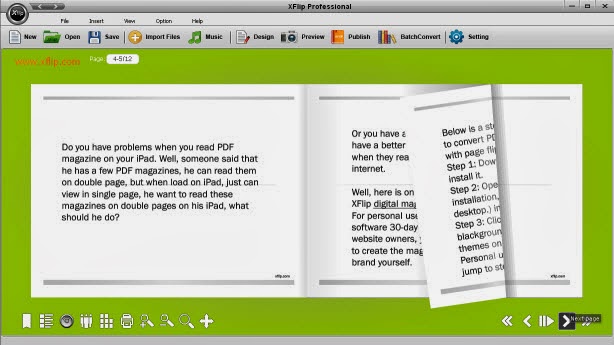 Just click the Design icon, you can edit the flip-book, you can add your vivid images and videos to the flip pages, you can also add hotspot and create links, add SWF to adorn the content.
Just click the Design icon, you can edit the flip-book, you can add your vivid images and videos to the flip pages, you can also add hotspot and create links, add SWF to adorn the content.
Step 3: Setting Power-point flip book.
You can also click the Setting icon to do some settings for your Power-point flip book such as set title, add Brand LOGO image, add Navigation Bar buttons, set Google Analytic track code, add password to protect the flip-book, etc.
Step 4: Converting Power-point to flash flipbook.
Click the publishing icon on the top menu of the software, the publish window will pop-up, choose the format you want to publish, fill in the corresponding option, click the publish button to start conversion. The conversion process will take some time, please be patient. After conversion, you will see the flip-book under your save path folder.
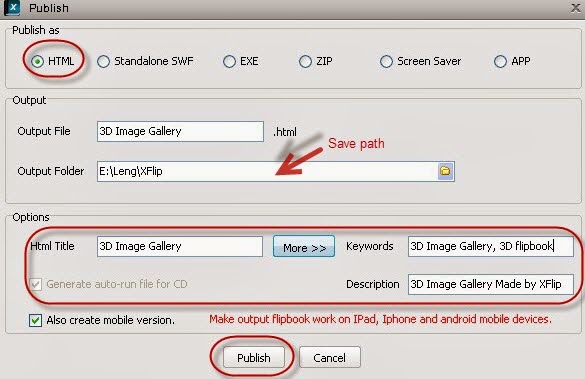
With help of XFlip flip magazine software, you can easily convert Power-point to flash flip-book which can be viewed on your computers, tablets, iPad, iPhone and other mobile devices. This tutorial will show you how to convert PPT to flip-book.
Read lots more MS Excel Secrets
Step 1: Download and install XFlip software.
Please download XFlip Professional free firstly. Then install it on the computer by following the set-up wizard.
Step 2: Import files.
Launch XFlip Pro, and import your Power-point document to the program. Then a window will pop-up, you can choose your files to import, then choose the Page Ranges: All pages, Odd Pages, Even Pages, you can import specific pages by the Custom function.
Step 3: Edit Power-point flip-book.
After import files, the program will start processing the files. When the program finish processing the files you can preview the flip-book by click the Preview button on the top menu.
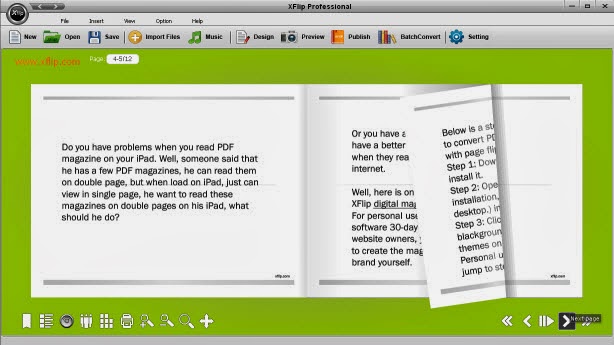
Step 3: Setting Power-point flip book.
You can also click the Setting icon to do some settings for your Power-point flip book such as set title, add Brand LOGO image, add Navigation Bar buttons, set Google Analytic track code, add password to protect the flip-book, etc.
Step 4: Converting Power-point to flash flipbook.
Click the publishing icon on the top menu of the software, the publish window will pop-up, choose the format you want to publish, fill in the corresponding option, click the publish button to start conversion. The conversion process will take some time, please be patient. After conversion, you will see the flip-book under your save path folder.
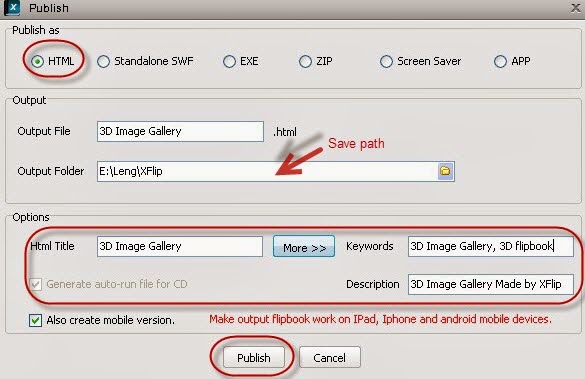


















Thanks for Ur Feedback.We appreciate readers comments for improvement of this blog.
ReplyDelete