MS Excel Secrets - Adding Leading Zero in a Number
http://ingenuitydias.blogspot.com/2014/03/ms-excel-secrets-adding-leading-zero-in.html
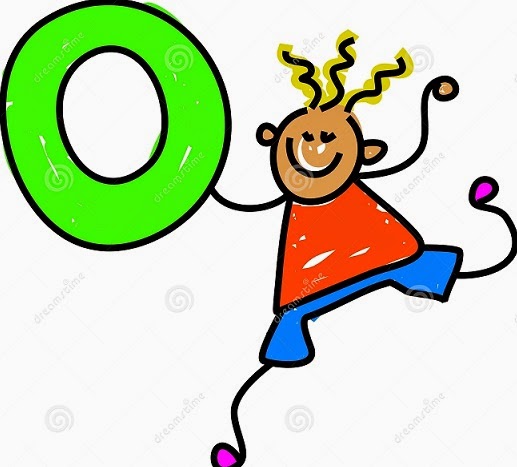 For those of you who use the database features in Excel, leading zeros may present a problem.
For those of you who use the database features in Excel, leading zeros may present a problem. For example, say you are entering names and addresses. In the Zip Code field there may be a zip code beginning with a zero (0473). When you key in 0473 and press enter, Excel will not display the leading zero. Excel will display the number as 473.
Read lots more MS Excel Secrets
One way to correct the problem is to create a custom number format for all the cells in which you might be entering numbers beginning with a zero. To create a custom number format, first select all of the cells in which you will be entering numbers that might begin with a zero. Right click on that selection and choose Format Cells. On the Number tab, choose Custom under Category.
In the Type field, clear any displayed information (General, for instance) and enter a zero for every digit - including zeros - you want to show in the selected cell or cells. For example, if you wanted to enter 0473 you would enter 0000 in the Type field. Then all you need to do is click OK-a very simple solution to a one of those frustrating Excel situations!
Related Posts:
How to Convert PowerPoint to Flash Flipbook















